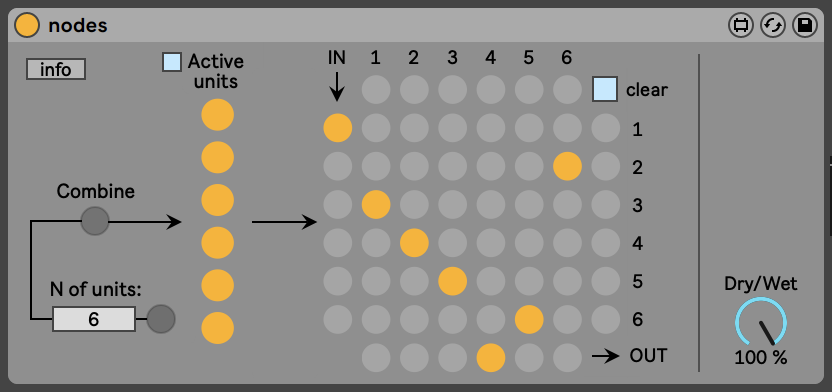Device Details
Overview
| Name | Version: | Nodes - a creative signal routing device 1.0 |
| Author: | igotlost |
| Device Type: | Audio Effect |
| Description: | %%%%%%%%%%%%%%%%%% Consider buying: if you like my work and effort, you can support me and consider buying it for 5$ or more by following the link below. This will help me to make and share more of these devices! https://igotlost.gumroad.com/l/Nodes %%%%%%%%%%%%%%%%%% The Nodes has been developed for creative and highly dynamic signal routings through audio tracks. Conceptually, you can think of the Nodes as a pedalboard that allows you to quickly route the signal path through the pedals without having to patch and re-patch everything all the time. You can exploit the randomness sources provided by the Nodes to create unpredictable glitchy-like sounds, or you can make a more deliberate use of the Nodes. Here’s how it works. First, drag the Nodes to an audio track. Some audio tracks will be automatically created. I suggest grouping the tracks from NODE1 to NODE 6 to keep your Live session tidy. Leave the tracks NODES IN and NODES OUT out of the group. Now put some audio effects in the tracks from NODE1 to NODE6; I suggest using just one effect per track. Be sure that the Dry/Wet knob of each effect is on 100% wet. Then, I definitely recommend you to automate effects parameters with a bunch LFOs. Now send some audio to the NODES IN track by selecting NODES IN in the “Audio To” section of a track hosted in Live. You can start with some drums, for example. Hit the play button; you will notice that NODES OUT is receiving some signal. However, what NODES OUT is receiving is the signal that the NODES IN track has sent to the NODE1-6 tracks. You can now experiment with creative signal paths. Go back to the NODES IN track and play with the Nodes interface. The main feature of the Nodes is the dotted matrix. The matrix lets you display the current signal routing configuration. Input/Output (I/O) active pairs are represented as yellow dots; thus, each dot tells you the current direction of the input signal. Notice that at the top and the rightmost side, the matrix has some numbers; these numbers represent the tracks named from NODE1 to NODE6. Scan the matrix starting from the leftmost column, which tells you where the signal coming from the “NODES IN” track is sent first. For example, if the dot in the third row of column 1 is yellow, it means that “NODES IN” is sending its signal to the track named “NODE3”. To see where NODE3 is sending its output, move to the third column. If, for example, the dot in the fourth row of column 3 is yellow, it means that “NODE3” is sending its output to “NODE4”; and so on. The last row informs you about which track is sending its output to the track “NODES OUT”, which is the output of the current signal chain. So, the NODE1-6 tracks are interconnected. Each NODE1-6 track is sending audio to other NODE1-6. The Nodes help you to impart different directions to this signal. Each “active unit” corresponds to a NODE1-6 track; if the first active unit is yellow, the respective track named “NODE1” will be “activated” and included in the signal path. Otherwise, the signal will not pass through NODE1. There are three main ways to create new signal paths: - The “combine” button imparts random signal routes to the currently activated units. - The “N of units” + button press section randomly activates N active units. - The nodes on the dotted matrix itself can be deliberately highlighted with a mouse-click to establish an I/O connection. On the left to the “Active units” written, a button is displayed. Once pressed, an interface with boxes will pop up. The boxes can be filled with the names of the effects hosted in the NODE1-6 tracks, to keep track of what is present in the Nodes architecture. Finally, the “infobox” provides you with instructions and tips for the best use of the Nodes. I hope you will have fun with it! |
Details
| Live Version Used: | 10.1.18 |
| Max Version Used: | 8.1.5 |
| Date Added: | Dec 10 2021 19:15:33 |
| Date Last Updated: | Jul 28 2024 21:50:34 |
| Downloads: | 1112 |
| ⓘ License: | Commercial |
Average Rating
(4) Log in to rate this device |
5 |
Files
| Device File: | README.zip |
Comments
Legend! Thank you for creating and sharing this!!!
Posted on December 11 2021 by RoamingProfile |
Report Issue
Wow! What an amazing tool you've shared here! Hats off.
Posted on December 11 2021 by akninganng |
Report Issue
Excellent! I've been wanting something like this, thank you! :)
Posted on December 11 2021 by KalanSorion |
Report Issue
thanks! have you considered adding an interpolation time curve between the node switching? the Audio Routes matrix device has an example of this – would be cool to have fade times built in.
Posted on December 13 2021 by SmokeDoepferEveryday |
Report Issue
Cool question and insight, SmokeDoepferEveryday! Actually, nope, I didn't consider this aspect. However, I might experiment a bit with coding and try to implement it. I can't guarantee anything by now as I'm busy with other things, but in the not-so-distant future, I will give your idea a chance! Thanks!
Posted on December 13 2021 by igotlost |
Report Issue
awesome, will keep eyes on! thanks for sharing this great device in the meantime
Posted on December 13 2021 by SmokeDoepferEveryday |
Report Issue
Hey, this is awesome!
Btw, would you be able to add preset-saving? Currently each time I load a project, the preset is cleared. Also could u put a lil thingy that says the version # and an update changelog when u post a new version? Thanks again! This thing is really cool.
Btw, would you be able to add preset-saving? Currently each time I load a project, the preset is cleared. Also could u put a lil thingy that says the version # and an update changelog when u post a new version? Thanks again! This thing is really cool.
Posted on March 06 2022 by mlaugharn |
Report Issue
Hi,
nice device, IMHO you might just consider the latency nodes creates and can't be compensated by the compensation delay option in live because it's routing in and out tracks.
For example, with all 6 nodes tracks activated, without any fx, i get a 132ms@48K between dry and wet signal, which causes echoes ...with less tracks involved, i get less latency and drastic comb filtering...
Thank's anyway
nice device, IMHO you might just consider the latency nodes creates and can't be compensated by the compensation delay option in live because it's routing in and out tracks.
For example, with all 6 nodes tracks activated, without any fx, i get a 132ms@48K between dry and wet signal, which causes echoes ...with less tracks involved, i get less latency and drastic comb filtering...
Thank's anyway
Posted on March 19 2022 by nc |
Report Issue
Login to comment on this device.
Browse the full library