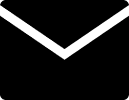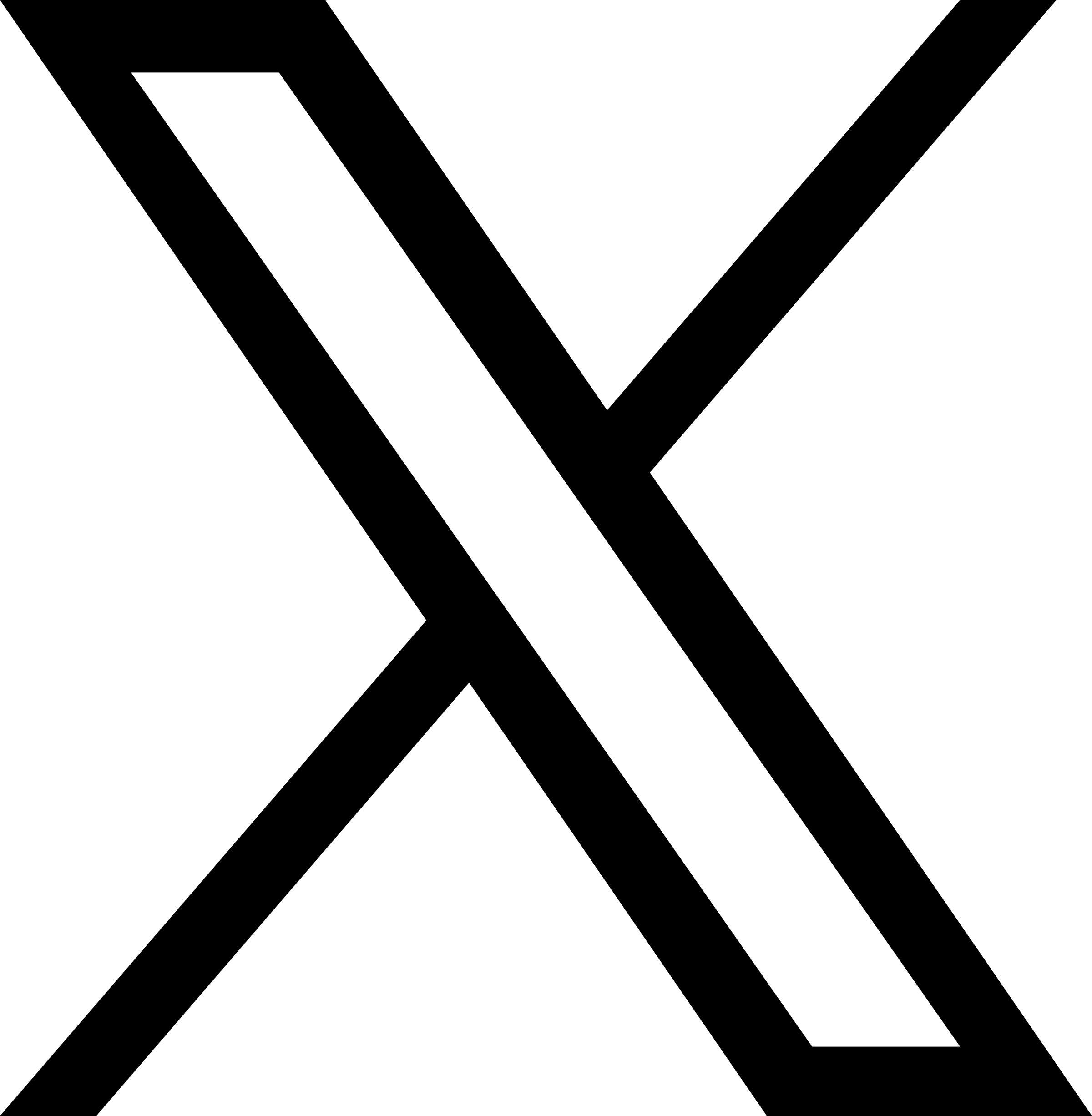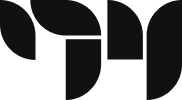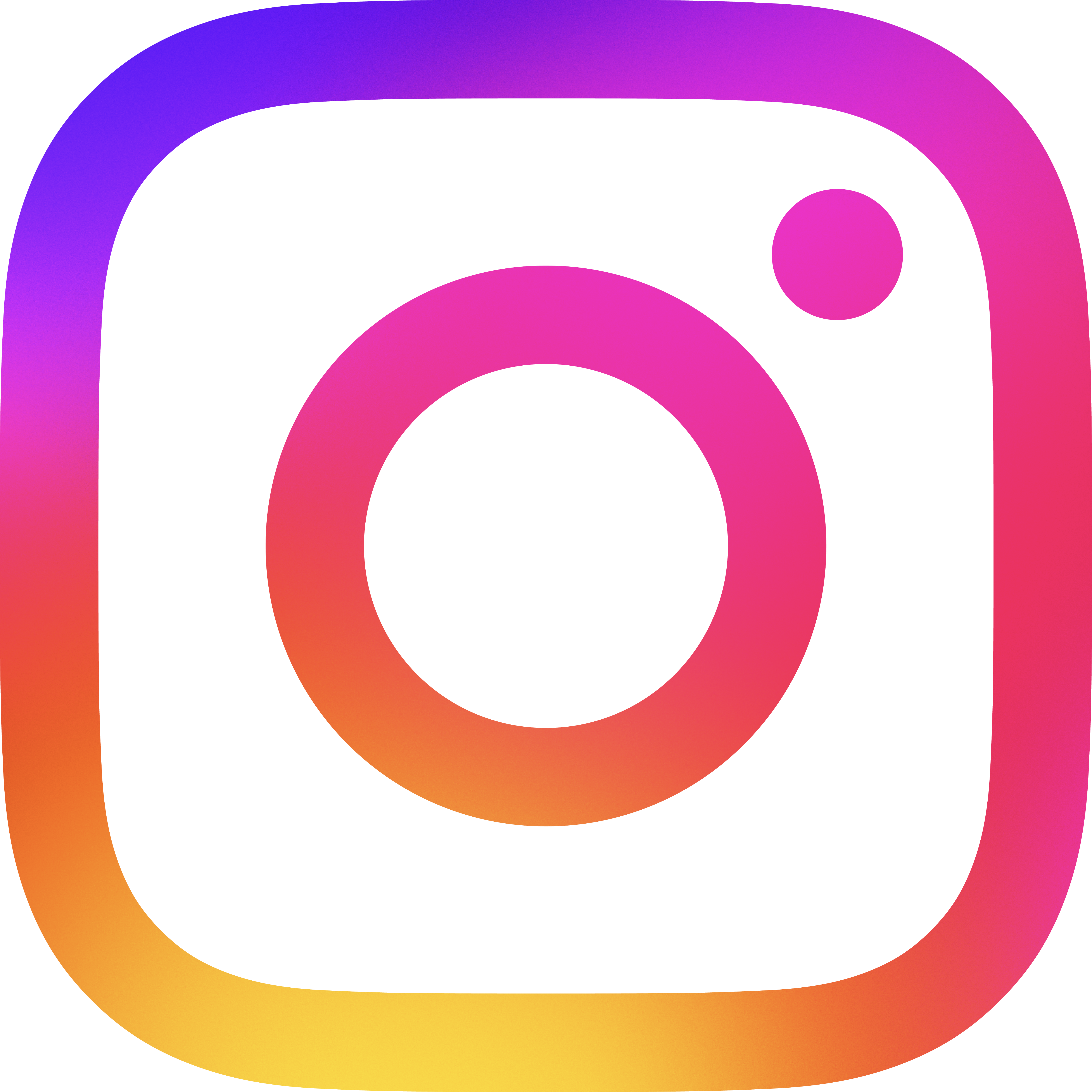Help
Learn how to build Ableton compliant devices using the Max for Live Production Guidelines.
FAQ
Max for Live allows you to harness the power and flexibility of Max, a visual programming language, inside Ableton Live. Using Max for Live, you can build your own devices and tools that enable you to completely control and shape how you work and create with Live. You're able to make your own audio effects, MIDI effects, instruments or MIDI Transformations and Generators. You'll be able to connect custom hardware controllers, design sequencers, process audio in novel and exciting ways, and much more.
You also get to be a part of the wide-spread community of Max for Live users who are making inspirational devices and are sharing them here on maxforlive.com! Check out Ableton's Max for Live product page to see some creations and to learn more.
On maxforlive.com, users contribute to an online library of free Max for Live Devices that you can browse and search for in a number of useful ways. You can share your .amxd files (the Max for Live device file type) with other users and make them easily accessible based on a number of attributes you assign.
This site was originally conceived in 2009 by Clint of the IDM/Dark Ambient/Experimental band synnack and was an unofficial source of Max for Live devices. In 2018, Cycling '74 worked with Clint to take on the operation and maintenance of the website.
Many thanks to Clint for spearheading the maxforlive.com effort in its early days.
User accounts exist to allow users to rate devices, post comments, upload devices and learn about each other on profile pages.
Usernames can only be numbers and letters. No special characters or spaces allowed. Usernames are used to authenticate you with the site, and are used to identify you as the author of devices you share.
If you are having trouble registering because the form calls your username invalid, or you never receive the activation email, first check your "spam" filter and if still no luck, contact us and we'll add you manually.
On User Profile pages, do not enter any URL or link to any external content that is not directly related to your music or art.
Any advertising content posted not related to Max for Live devices is not allowed. User accounts whos profile pages, devices, or comments contain advertisements unrelated products might be removed and banned.
Passwords must contain only numbers (1,2...) and letters (A, B...), Not "special characters" (#, @...) and they should be a maximum 20 characters.
Passwords are stored encrypted. We cannot see and therefore know what your password is. If you forget your password, you can login again by changing your password.
Tokens are used by maxforlive.com to facilitate changing your password. When you submit your email address to reset your password, you should recieve an email containing a unique URL including your token. If you click on that link and get "Invalid Token", most likely it is because you clicked on the link 24 hours or more after the token was generated. To generate a new and valid token, submit your email address again on the forgot password page.
Please direct all additional problems or questions to us via email.
Login to change your email address on your profile page. Email us to change your username.
If you haven't already, please check your Spam or Junk folder. You MUST activate the account before trying to login. Resetting your password won't make a difference. If you registered but did not receive the activation email, we'll help you out. Contact us and we'll send you the link you need.
At this time, a "device" can only be a single .amxd file. This file must actually be a working Max for Live device. Any files ending in .amxd files that are not actually Max for Live devices, or are valid device files that are not functional and/or point to yet another destination are not appropriate for maxforlive.com.
Post the .amxd file to share your device. The .amxd file contains the Max patch and ableton device information needed.
- Freeze the max for live device. In the Max / Max for Live editor, click the snowflake icon in the bottom toolbar in the editor window to "Freeze the device". Freezing the device consolidates all subpatchers, audio files, image files, Javascript code, or third-party Max external objects into the one .amxd file that you will share with other users.
- Save the .amxd file in the Ableton Live/User Library/... This enables Live to find the file easily in it's search path and for you to keep your .amxd files organised. You can also find the file by right-clicking the device in your Ableton Live Browser, and selecting "Show in explorer" on PC and "Show in Finder" on a Mac. You will be taken directly to the file location on your computer, from where you can upload to maxforlive.com.
- Log in or create an account to share a new device on maxforlive.com. Give the device a name, a version, and a description. Upload the .amxd file and click "Save device".
You may only share a device if you own the rights to all source code (i.e. Max patches) and related images and abstractions. Do not post other peoples work as your own.
Note that only free devices should be hosted on maxforlive.com. Do not post any device files that cannot be edited or that require payment to use or edit fully.
You can however still post about your device if you charge for it by using the "reference" feature to post a link to where your device can be purchased. In summary, if not free, post reference, if free, post device or reference.
Devices posted here must have some musical or video purpose that is clearly outlined in the device description. Do not post devices or link to content that attempt to harm our users machines, or annoy them (like by poping up tons of windows).Violators of this term will have their devices deleted and their accounts disabled without notice.
You can post a mod of an existing device in the library so long as A) the device was free to start with B) you credit the original author in the description C) the license applied to the original device does not prohibit derivatives. Details on creative commons license options can be found at http://creativecommons.org/licenses/.
At this time, only .amxd files are allowed for all users. Any other text or binary data posted but renamed to end in .axmd will be deleted and your account disabled without notice.
Same for screenshot images. Any attempt to rename other binary data to an image extension to bypass the filter is logged.
Note that in the future we will also add support for uploading the any associated .adv files for your device that represent the ableton presets that could accompany it.
If you need to upload a Zip file please refer to What file formats can I share? for more details.
Share a Zip or Ableton Live Pack (.alp)
By default, only files ending in .amxd can be uploaded to maxforlive.com.
However, it is possible to request special access to post both .alp (the Ableton Live pack) and .zip files for your devices
so long as you follow these rules:
- .zip and .alp files must be under 10 MB in size.
- .zip and .alp files may only contain .amxd files, .adv files (the Ableton Preset file), .txt files (like a readme.txt), and .pdf
- At a minimum, a .zip or .alp must contain at least one .amxd file
- .zip and .alp files posted to maxforlive.com must not be encrypted or password protected
- There is no need to include images, javascript files, subpatchers or externals that are included if you just use the "freeze device" function in Max for Live. Maxforlive.com has a goal of making it easy for new users to use the devices you find on this site. Freeze your work so they don't have to understand how to deal with externals that can be included in a single .amxd
- If you have a need to include someting in a zip that violates any of the above terms, simply host the zip file elsewhere and use the "reference" feature of maxforlive.com to include it in the library.
To request access to post zip or alp, simply email info@maxforlive.com and include:
- Your maxforlive.com username.
- Reason for needing zip/alp access. Example "My device is made up of two .amxd devices that only make sense together" or "I want to include presets"
- If possible, attach an example zip or alp file you'd like to post.
- Note this is a one time request. If granted, you will be able to post zip or alp at any time without asking for access again.
The device files you download from this website can be directly added to your Ableton set by dragging them from the device browser on to a destination.
- 1. Click "Download Device" to download the device you want and note where you save it on your computer. We recommend saving your devices to Ableton's User Library.
- 2. Navigate to that location in the Ableton Live browser and drag the device into a track in your set. Note that MIDI Devices can only be dropped on a MIDI track and Audio Devices on Audio Tracks.
WARNING: Use content downloaded from this site at your own risk, since we cannot curate all content added to the website at this time. There is no guarantee that devices you use from this site won't break your computer or corrupt your Ableton Live set.
Also you are obliged to respect the license applied by the author for every device.
A "reference" is an entry in the library for a device that does not contain the actual .amxd file. Instead of hosting the actual device on maxforlive.com, the author has chosen to host it somewhere else and just point to it from the device library. The "Hide References" checkbox let's you browse and search the library without seeing any of these if you only want to look for things that you can actually get from this site.
"Reference" entries in the library (device entries without the .amxd file itself) must include a link where users can buy, or download the referenced device. Links must go directly to pages where a user can download, or purchase your device.
Users who post "references" in the library are responsible for updating the device links whenever they change.
In an effort to keep the library free from broken links, when users report a broken link we might contact you in order to resolve it. We reserve the right to delete your device entry from the library if the issue can not be resolved.
Please make every effort to update your reference whenever you change the URL on your own site.
Use devices downloaded from this website at your own risk.
Devices you download from this website have been uploaded or shared by independent device creators. Which means that not all devices are supported and verified by Ableton and Cycling '74. Therefore, we cannot provide valuable support if a device is broken or corrupt. Please contact the device creator directly for figuring out how to use them.
You can report corrupt or broken device problems to the device creator on their device page as a comment or contact the device creator directly via other channels. If you need any further assistance, then feel free to contact us via email. Read our Terms of Service for more information.
Comments are for discussing particular devices. Any comment posted that is not related to the device on the same page may be deleted without notice. For general discussions, visit the Cycling '74 forums or the Ableton forums.
Links in comments should be about the device being discussed only. Links advertising products or services in comments that are not related to the device itself or at least a Max for Live related topic might be deleted.