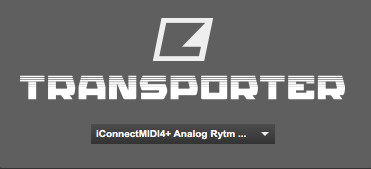Device Details
Overview
| Name | Version: | Elektron Transporter 1.0 |
| Author: | Airyck |
| Device Type: | Audio Effect |
| Description: | A simple patcher which allows you to control the Ableton Live Transport from your Elektron Device Transport. Supports Start, Stop, and Continue messages. Uses imp.midi externals Note, Windows Limitation: When using in Windows Elektron Transporter in cannot use any port that the host application (Ableton Live) is also using. Any ports required to be used with Elektron Transporter should be disabled in Ableton MIDI preferences. This is due to Windows lacking a native multi-client MIDI driver. Instructions: 1) Drop on a track anywhere in your Live project. 2) Select your MIDI input for the device you wish to control the Ableton Live transport with. 3) Make sure you have activated the transport send setting in your Elektron Device. 4) If the MIDI port list does not automatically populate, click the elektron logo to refresh the list (this will deselect any ports you have already selected). You should be able to use multiple devices to control the transport by dropping multiple Elektron Transporter devices in your project and selecting the corresponding MIDI channels (tested with 2 devices). Tested and working with Octatrack, Analog Rytm MKII, Digitone Keys, and Digitakt. Firmware updates 1.2 (Digitakt) and 1.3 (Digitone) have separated the transport send from the clock signal. This device is now working with the Digitone and Digitakt with the new firmwares. Enable transport send on your Elektron Device Disable clock send on your Elektron Device if you are having issues with reliability. |
Details
| Live Version Used: | 10.1.9 |
| Max Version Used: | 8.1.3 |
| Date Added: | Apr 21 2020 06:46:27 |
| Date Last Updated: | Jun 13 2020 05:57:39 |
| Downloads: | 653 |
| ⓘ License: | AttributionShareAlike |
Average Rating
(1) Log in to rate this device |
5 |
Files
| Device File: | Elektron Transporter.amxd |
Comments
Kind of useful
Posted on October 07 2020 by Syn |
Report Issue
Can only get it to play but it won't stop the digitakt or ableton :(
Posted on December 19 2020 by slamraye |
Report Issue
1. Make sure your Digitakt is updated to the newest version.
Older versions of the Digitakt firmware won’t work.
2. If you are using Windows make sure the ports you are using are disabled in the Ableton Live preferences (Windows cannot share MIDI ports with multiple applications).
3. Make sure you have “send transport” enabled in the Digitakt settings menu. If you can’t find the setting, see #1
Older versions of the Digitakt firmware won’t work.
2. If you are using Windows make sure the ports you are using are disabled in the Ableton Live preferences (Windows cannot share MIDI ports with multiple applications).
3. Make sure you have “send transport” enabled in the Digitakt settings menu. If you can’t find the setting, see #1
Posted on December 19 2020 by Airyck |
Report Issue
This works well for me, thanks. I did have to set Sync to 'Clock' rather than 'Clock+Transport' in Overbridge though.
Posted on May 19 2024 by Oktagon |
Report Issue
Login to comment on this device.
Browse the full library