Device Details
Overview
| Name | Version: | Dynamic Navigation Controller 1.1 |
| Author: | NickHydeViolin |
| Device Type: | Audio Effect |
| Description: | The Dynamic Navigation Controller is a Max for Live device that allows you to navigate Ableton with Key/MIDI mappable arrow keys, selecting new tracks, scenes, and clipslots, and dynamically control track/scene/clip properties based on what is currently selected. For example, instead of arming 4 different Keys/MIDI to 4 individual tracks's solo button, simply map to the arm button on this device and the button will change the property of what is currently selected. Navigation controls: This device has 4 arrow buttons that go left/right tracks and up/down scenes. If you have 5 tracks, and track 5 is currently selected, and the right arrow key is hit, you have the option for the arrow to loop back around to track 1, or stay on track 5. All buttons have an optional loop back function. Dynamic Mixing Controls: On a currently selected track, you have a mute, solo, arm button. When this device's mute/solo/arm buttons are mapped, this device will change the mute/solo/arm of the currently selected track. This allows users to have a dedicated arm, solo, or mute button on their keyboard or footswitch. This is a very important for live loopers and those who love to jam out. Arm/Solo can be exclusive. Normally this is handled in the settings preferences, but it turns out that with Max, this is optional! In the settings on this device, you can indicate if exclusive arm/solo follows preferences, or is on/off no matter what. Skrew preferences! There is also volume up/down button. Hitting the volume up/down affects the volume on, again, the currently selected track. The up/down increment can be adjusted in the settings as well. Dynamic Clip Controls: Clips, scenes, and tracks can be controlled with this device dynamically as well. - Play Clipslot: Plays the currently selected clip. If no clip is in the clipslot, hit record (it calls "fire" basically) - Play Scene: Plays the currently selected scene. - Stop Track: Stops the currently selected track - Stop All in Scene: Stops all clips in the currently selected scene. Clips playing in the scene not currently selected remain playing - Create: Create a clip in the currently selected clipslot. Set the default length of the clip in the options. If clip exists and you hit create, it will get overwritten. - Delete: Deletes clip in the currently selected clipslot. - Copy: The currently selected clip's is selected for the paste function - Paste: Duplicates clip. ***NOTE: If you delete the clip after copying it, paste will not work. It's a "duplicate" function, and you can't duplicate something that doesn't exist. Copying a clip is not available through the API, sorry. That's about it. Having fun jamming out! Update 5/18/21: Updated the color scheme to look like more like an Ableton stock device. |
Details
| Live Version Used: | 10.0.1 |
| Max Version Used: | 7.3.5 |
| Date Added: | Apr 20 2020 23:55:34 |
| Date Last Updated: | May 18 2021 05:02:50 |
| Downloads: | 0 |
| Website: | https://nickhydeviolin.com/The-Lab/ |
| ⓘ License: | Commercial |
Average Rating
Log in to rate this device |
-n/a- |
Comments
Login to comment on this device.
Browse the full library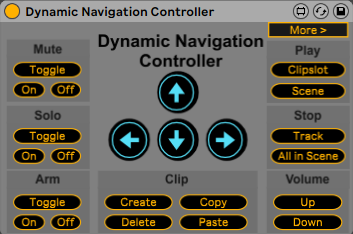
- let us control the Volume Fader of selected Track (and have the option to choose between the Abletons standard setting of +6db being the maximum, or 0db being the maximum position of the Fader)
- let us control at least 3-4 Sends of the selected Track :)
This would be awesome, to control selected Tracks Volume and Sends with just 1 Fader and 3-4 knobs. Thank you!