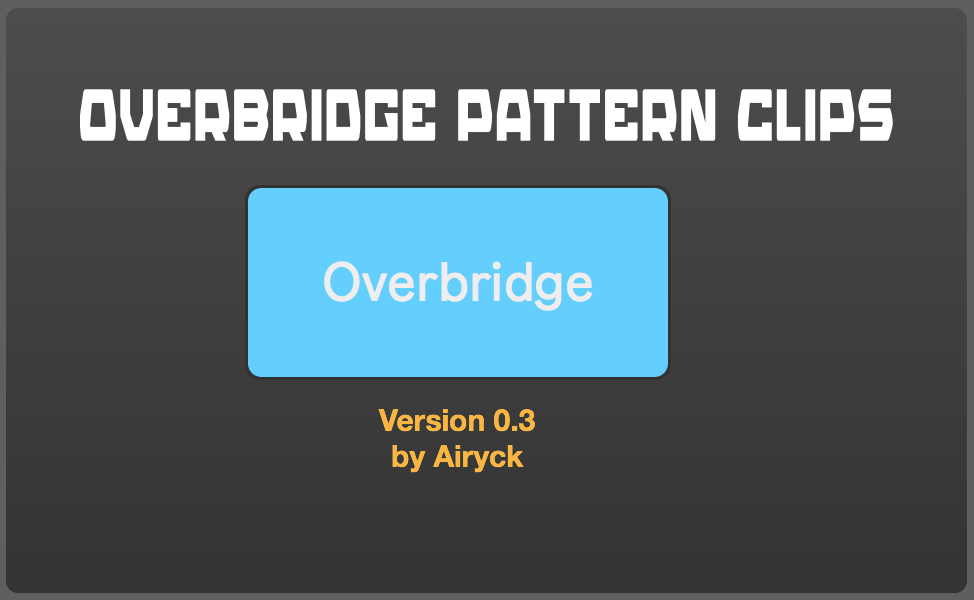Device Details
Overview
| Name | Version: | Overbridge Pattern Clips 0.3.1 |
| Author: | Airyck |
| Device Type: | MIDI Effect |
| Description: | Overbridge Pattern Clips A utility for Elektron Overbridge 2.0+ machines running in Overbridge mode in Ableton Live. *Change patterns by naming clips A1, A2, etc.. *Sends pattern change (notes in overbridge) on clip arming rather than when the clip starts playing. -----Version 0.3 Update!----- *Toggle between Overbridge and Program Change modes (in case you don't want to use Overbridge) *Added a note-off message in Ovebridge mode to prevent accidental note message sticking. -----Version 0.2 Update!----- *Pattern change message gets sent when clip is armed now instead of when it's selected. *You can use multiple Elektron Devices at the same time now with each switching to different patterns. Digitakt can be told to switch to A2 while Digitone is told to switch to H12 for example. -----Current Limitations----- 1) Only works in Session Mode currently (I may or may not make it work in Arrangement mode, which is a different can of worms). ------Basic Functionality------ Name Clips starting with the Pattern name "A1..A2...H13..H14.. etc... When the clip is armed (with the Mouse or Hardware device like Push or Launchpad or on Scene Launch) it sends the corresponding MIDI note for that pattern from it's output on MIDI Channel 16. This simplifies setting up clips to change to specific patterns. It also solves the issue with pattern delay by sending the note (pattern change request) as soon as you select the clip rather than when it starts playing. You still have to wait until the pattern finishes playing on the Elektron device but now pattern changes won't happen 1 loop late. ------Just some more talking (blah blah blah)----- I made this simple device for myself, but I wanted to share like usual in case others find it useful. It's pretty simple right now so hopefully there aren't any glaring bugs. I will probably add some other functionality as I use it some and get a feel for what it needs (or problems I run into). -----Instructions----- 1) Drop this device on it's own MIDI track 2) Route the MIDI output of the MIDI track to the Instrument track that has the Overbridge Plugin on it. (or to MIDI output for Program Change instead). 3) In Overbridge Mode: Make sure the MIDI channel is also set to Channel 16 (Overbridge Pattern Change channel which allows patterns to be selected with MIDI notes). In Program Change Mode: MIDI channel should be set to the same channel for program changes set in your Elektron Device Settings. 4) Create empty clips on your "Pattern Change" MIDI track (the one with Overbridge Pattern Clips on it). 5) Name the clip starting with the pattern you want the clip to change to (A1 or G13 for example). 6) When you arm the clip to play the pattern change will be sent. 7) Repeat steps 1-6 for additional Elektron Devices Note: You can append the clip name after the pattern number if you follow the naming rules below. Example: A1 Drums Only A2 Drums and Bass H14 How long have I been sitting here?.... or other things that help you. The main naming rules: 1) Pattern name has to be first: A1 (then whatever after) 2) The pattern letter must be Capitalized: A1 not a1 3) There has to be a space after the pattern name: A1 Drums not A1Drums *I have only tested this on the Digitakt and Digitone so far. Should work on any Elektron Device with 128 pattern banks that is running Overbridge 2+ * I have received feedback that it is working on the Analog Rytm as well. |
Details
| Live Version Used: | 10.1.4 |
| Max Version Used: | 8.1 |
| Date Added: | Sep 17 2019 05:03:41 |
| Date Last Updated: | Nov 14 2019 15:49:44 |
| Downloads: | 868 |
| ⓘ License: | AttributionNonCommercialShareAlike |
Average Rating
(1) Log in to rate this device |
5 |
Files
| Device File: | Overbridge_Pattern_Clips_0.3.1.amxd |
Comments
Very good idea, Thank you!
Posted on November 05 2019 by IHateCaviar |
Report Issue
Thanks! I hate caviar too :)
* Updated to 0.3.1 *Graphics weren't centered and it was bugging me. (not final UI yet either way).
* Updated to 0.3.1 *Graphics weren't centered and it was bugging me. (not final UI yet either way).
Posted on November 14 2019 by Airyck |
Report Issue
Thank you! This works fine when working with scenes/clips in session view. Unfortunately I am not able to transfer the program changes to the arranger view when structuring a song. Could you help me with this please?
Posted on April 19 2020 by TH93 |
Report Issue
Version 0.3.1 only works in session mode.
I have a version in the works to be able to use arrangement mode. It’s many times more complicated to achieve due to the lack of arrangement information provided through the Live Object Model.
I will post the update when I have something working reasonably well.
I have a version in the works to be able to use arrangement mode. It’s many times more complicated to achieve due to the lack of arrangement information provided through the Live Object Model.
I will post the update when I have something working reasonably well.
Posted on April 22 2020 by Airyck |
Report Issue
Cool! I found an ok solution for the moment I guess: I set up a new MIDI track that is sending program change messages from Ableton via MIDI to Digitione (not the Overbridge VST), but for the sound I still go through the OB VST. It's a bit glitchy at times but works reasonably well.
Posted on April 26 2020 by TH93 |
Report Issue
Login to comment on this device.
Browse the full library