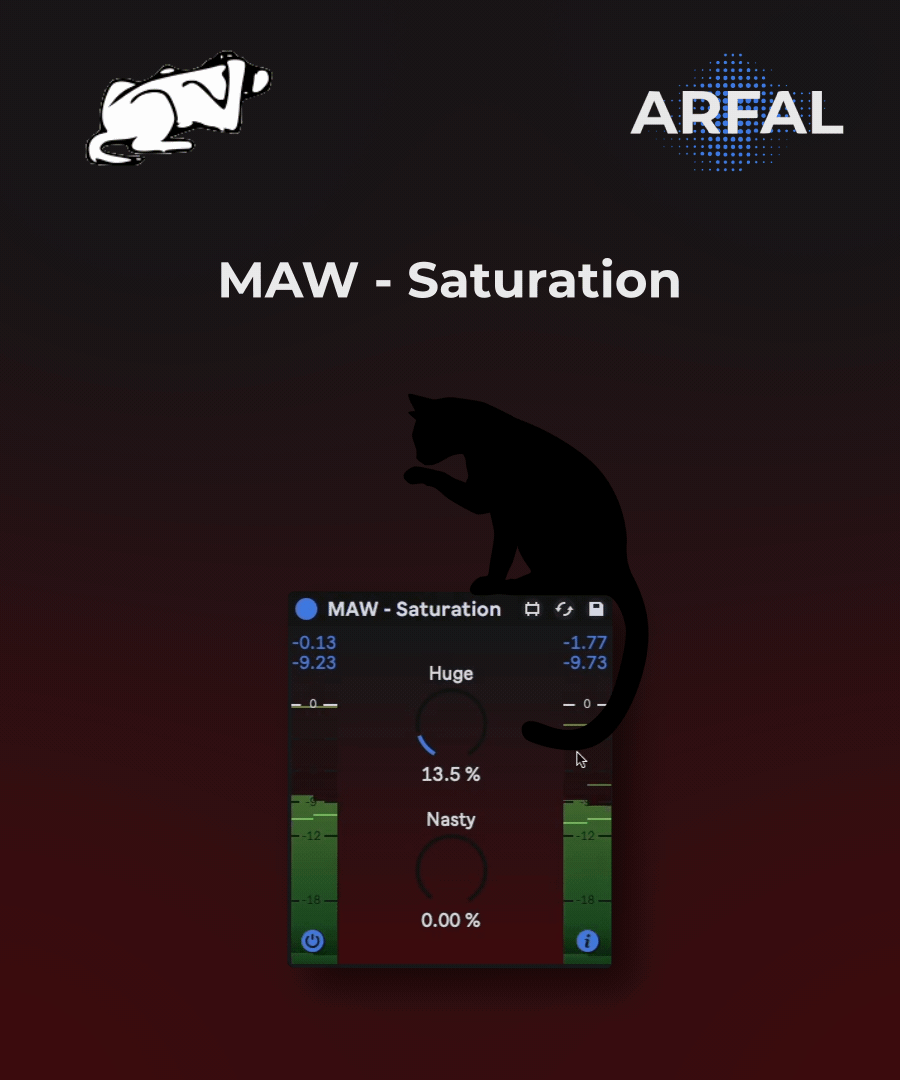Device Details
Overview
| Name | Version: | MAW - Saturation 1.2.1 |
| Author: | ARFAL |
| Device Type: | Audio Effect |
| Description: | Hi ! Here is MAW - Saturation ! (Max Airwindows Wrapper) If you're in audio production, you probably already have heard about Airwindows plugins, if not, do yourself a favor and go check Chris Johnson website ! www.airwindows.com It seems obvious but I encourage you to support Chris work by making him a donation or subscribing to his patreon. https://www.patreon.com/airwindows This new device is the first of a long series of wrappers and, more interesting, multi-wrappers ! If you're using Airwindows plugins you know Chris want to keep his plugins as light as possible, so he doesn't want to take care about UI that would take more ressources. I totally understand and respect that of course ! As a Live user, I like the way you can quickly access parameters of native plugins or max for live device in the Live dock, so that was the beginning of this trip, make a simple interface to use these gems easily inside Live. Doing the work to get this idea achieved, another one came to me, "could I group similar plugins into a same device without making it unmanageable?". Of course, you guessed well, YES :) I tried many ways, and faced all kind of difficulties to finally put my finger on something very nice and appropriated to reach my goal ! I also added functions to bring comfort using these marvelous plugins ! Let's see that ! Here is a list of the MAW - Saturation features: - Plugin Selector You can switch between plugins by pressing option/alt + cmd/ctrl simultaneously. It will display the plugin selector panel. This panel will automatically close itself if a plugin name is clicked, if not, you just have to press the same key combinaison to make it disappear. - Input/Output True Peak/RMS meters The number boxes on the top of the meters are displaying max values on a infinite period of time. Every value is independently clickable and resets to "-inf" the corresponding number box. Audio signals can be visualized from -30dB to +6 dB for more accuracy. The cmd/ctrl key, resets all values at the same time on every instance loaded in the session. - Input/Ouput Trim If you press Shift key you'll be able to show/hide faders controlling gain at edges of the device, the input fader is right before everything, the output plugin right after everything (except the clipper actually). As shown in the GIF, if you press option/alt, you'll be able to oppositely link them. You can also punctually equilibrate the balance between them by pressing on the "balance" icon. - Bypass Button It disables the wrapped plugin functions. - Informations For each selected plugin, you'll find the official product description, the youtube video embedded in the floating window and links to airwindows and arfal websites. When option/alt is pressed, AND the mouse is over the device area, this button allows to enable or disable "Hints" display (a floating text box with informations about elements currently under the mouse pointer). - Eco Mode This mode allows to reduce the CPU consomption by unloading the most part of the added features. Note that gain changes previously made are stored, you can make your adjustments and then enable the Eco Mode, disable it if needed and so on. The plugin selector is still available in this mode. - Input Target to reach When the option/alt key is pressed AND the mouse is over an instance of MAW -Saturation, alternative functions are displayed (While option/alt key is pressed you can move the mouse out of the device area to keep the functions displayed when the key is released. Press it again to make them disappear.) - Align Output Max Values With Input Max Values If your press option/alt key AND the mouse is over an instance of MAW -Saturation, you'll display, over the Output True Peak/RMS Max values, number boxes with same values that you can click to automatically modify Output Trim value to get the Max Output True Peak/RMS values aligned with Input ones. - Auto Align Output Max Values With Input Max Values As the previous point, if your press option/alt key AND the mouse is over an instance of MAW -Saturation, you'll display "A" icons next to the Output True Peak/RMS Max values. If you click them, the value of the Output Trim fader will automatically align to reach the Max Input value. It might take a long time (auto refresh every 10s) but it will success and stop automatically when the target is reached. If your press option/alt key while Shift key is already pressed, you'll see a button "G" (Global). It allows you to apply alignment on the "MakeUp" dial (disabled) of the selected plugin or on the Output Trim (enabled). - Delta If your press option/alt key AND the mouse is over an instance of MAW -Saturation, you'll display a clickable triangle icon. This function allows you to hear the difference between incoming and outcoming audio signal, not including the Input/Output Trim. - Clipper If your press option/alt key AND the mouse is over an instance of MAW -Saturation, you'll see an icon with a "C" inside a circle. That's icon will enable/disable a hard clipper. This clipper at the end of the device chain, right after the Output Trim. - Disable Output Gain (when bypass enabled) This function disables the output trim previously settled when the bypass button is enabled. - Transport bypass plugin If your press option/alt key AND the mouse is over an instance of MAW -Saturation, you'll see an icon with a "T" inside a circle, instead of the bypass icon. This button allows you to bypass the plugin when the playback is stopped. It can be interesting to disable this one during a recording session to practice before the take. - Added Extra functions If your press Shift key AND the mouse is over an instance of MAW -Saturation, a panel with extra functions appears: CDrive: changes the gain just before the plugin and compensate it just after the plugin. + Reset Button MakeUp Dry / Wet - Customizable Background Color - Push2 optimized - Auto plugin detection On Mac, you can install AU or VST plugins or both, the device will automatically find them if they are installed in default folders (Library/Audio/Plug-ins/Components or Library/Audio/Plug-ins/VST). On Windows, it's a little bit more complicated since it seems there is no default folder for VSTs, so, the workaround is to open a Max audio effect go to options > File preferences and define a folder path to your VST folder. To categorize plugins, I followed the .txt file called Airwindopedia.txt that you can find between plugins when you download Airwindows package. It seems like not every plugin is mentioned in this categorization so if you notice one you like is not present please tell me I'll add it in a next update. I have to mention too, I'll try my best to maintain these series up to date. Chris is pretty prolific so don't blame if I can't follow the rhythm ;) Addendum: Because some of you asked me, Chris gave me his blessing for this project ! I'm not selling Chris plugins but the wrapper itself that took me time and efforts. In your downloaded MAW - Saturation 1.x.x.zip file you’ll find: MAW - Saturation.amxd A folder called "Package (Live 11 ONLY)". Inside this folder you’ll find a package ARFAL - MAW -Saturation. This package permits to integrate "MAW - Saturation" in the “Audio Effects” section , in the “Drive & Color” folder. This is experimental so PLEASE follow carefully the Installation video and install at your own risk ! You'll also find 2 videos explaining installation, for Mac and Windows. Of course, you have to install Airwindows plugins... :) Before purchasing any product on Gumroad, I strongly suggest that you log in to your account or create one if you haven't already. This will allow you to access all the content you have purchased before (in the "Library" section), you will also have all the updates directly available. Everyone saves time, everyone is happy :) |
Details
| Live Version Used: | 11.3.10 |
| Max Version Used: | 8.5.5 |
| Date Added: | Aug 22 2023 18:42:49 |
| Date Last Updated: | No Updates |
| Downloads: | 0 |
| Website: | https://arfal.gumroad.com/l/maw-saturation |
| ⓘ License: | Commercial |
Average Rating
Log in to rate this device |
-n/a- |
Login to comment on this device.
Browse the full library