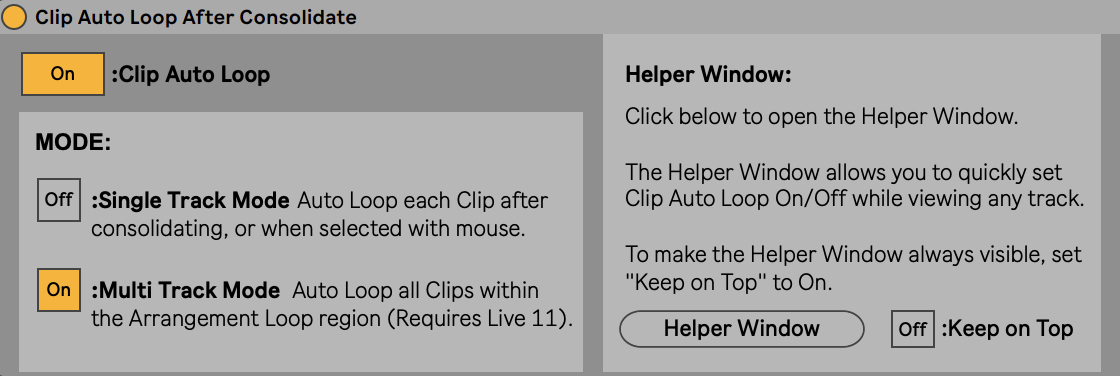Device Details
Overview
| Name | Version: | Clip Auto Loop After Consolidate 1.0 |
| Author: | djbumps |
| Device Type: | MIDI Effect |
| Description: | Purpose: This device provides a workaround for a workflow issue when consolidating looped clips in Live. When consolidating looped Clips, a new un-looped Clip is created. To continue working with looped Clips, you have to manually go to the Clip View and set the Loop Switch to On. This extra step can become time consuming, especially if you forget to set the Loop Switch to On for the new Clips before de-selecting them. This issue can be annoying if your workflow includes frequently consolidating loops and then dragging the edge to extend the length, or frequently consolidating loops then dragging them into session view for loop jamming. This device uses the Live API to automatically Loop consolidated Clips, within certain conditions. (I was able to make this work in two Modes, and each Mode has its own limitations and quirks. I think this is the best that can be done at the moment, because the current Live API doesn't have any functions for consolidating or knowing when multiple clips are selected.) How to use: Put this device on an unused MIDI track, set the "Clip Auto Loop" switch to On, then select a Mode. Newly consolidated Clips will have the Loop Switch set to On. Each Mode has limitations (due to what is possible using the Live API). In Single Track Mode, Clip Auto Loop only works when consolidating Clips in a single Track. [Note: Selecting a single Clip will also set the Loop Switch to On, even when you are not consolidating.] In Multi Track Mode, Clip Auto Loop works when consolidating Clips across multiple Tracks, but they must be within the Arrangement Loop region. Multi Track Mode requires Live 11. [Note: All Clips in the Arrangement Loop region will be set to Loop, even when you are not consolidating.] Remember to set the "Clip Auto Loop" switch to Off when you want to work with un-looped Clips again. The "Clip Auto Loop" switch and "Single Track Mode" switch can be controlled by Live's MIDI Map and Key Map features. Helper Window: If you are working with a mix of looped and un-looped Clips, it can be useful to set the "Clip Auto Loop" switch to Off after consolidating so that you don't accidentally loop Clips that should remain one-shots. To quickly set the "Clip Auto Loop" switch On/Off while viewing any track, you can open the Helper Window, which shows a copy of the "Clip Auto Loop" switch. (To make the Helper Window always visible, set "Keep on Top" to On.) Tips: If you use this device often, put it on an unused MIDI Track in your default Live Set, and name the track "Clip Auto Loop" so you can find it later. To set default values for the device, set the "Clip Auto Loop" switch and Mode switches to the desired settings before saving your default Live set. |
Details
| Live Version Used: | 11.1.6 |
| Max Version Used: | 8.3.1 |
| Date Added: | Mar 30 2023 03:26:42 |
| Date Last Updated: | No Updates |
| Downloads: | 203 |
| ⓘ License: | AttributionNonCommercialShareAlike |
Average Rating
Log in to rate this device |
-n/a- |
Files
| Device File: | Clip Auto Loop After Consolidate.amxd |
Comments
https://kickinbassdhl.com/
Posted on March 30 2023 by topcer88softslot |
Report Issue
awesome mate! thanks alot:)
Posted on May 30 2024 by maaeeex |
Report Issue
Glad I found your device! This will definitely speed up my workflow. Its an annoying issue thats been bugging me for ages. Thankyou!
Posted on June 09 2025 by Damosan33 |
Report Issue
Login to comment on this device.
Browse the full library