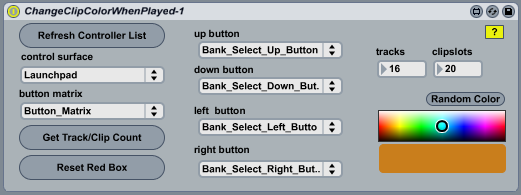Device Details
Overview
| Name | Version: | ChangeClipColorWhenPlayed 1.2 |
| Author: | synnack |
| Device Type: | MIDI Effect |
| Description: | For one of my releases, I spent a ton of time on sound design with the analog modulars, recording clip after clip of cool sounds. I ended up with hundreds of clips in one massive Live set. To create the final tracks, I did a series of live recordings using an Akai APC40 where the clips were fired and live dub-inspired mixing/effecting techniques were used. I created this Max for Live device to change the color of a clip upon being played. This way I could easily ensure during the performance that no single clip would get fired twice. It was a way for me to be spontaneous yet not monotonous. It worked fine for me but the way it handles figuring out which clip to change the color of is a hack. The "Reset Red Box" button is sort of like a panic. It lets you tell the device the red box is all the way up top and left (the default position) so it can know where it is as you move the box around. When the red box gets to the bottom or right side, it collapses to be a smaller box, making it even more annoying to track in the patch. For that reason, when i use this device, I make a bunch of empty scenes at the bottom of my set, and some emtpy tracks to the right so that i never really hit the edges and the device always knows where it is to color the correct clip. Makes no sense? I agree. Better way to do it? No doubt. I had so many requests for this after i mentioned it in my feature on Ableton.com that I decided to go ahead and post it anyway. Usage: 1. Select your controller from the dropdown (APC40/20 or Launchpad) 2. Select the "button_matrix" for your controller 3. Set the Left, Right, Up, and Down controls for your controller 4. Click "Get Track/Clip Count" 5. Navigate the Red Box for your controller all the way to the top and left side of session view. 6. Hit "Reset Red Box" to sync the location known in the device with where the red box is in your session view. 7. Select a color or hit "Random Color" 8. Now when you trigger a clip from your controller, it should change to the color you selected Note: if you add or remove tracks or scenes don't forget to "Reset Red Box" and "Get Track/Clip Count" again |
Details
| Live Version Used: | 8.3 |
| Max Version Used: | 5.1.9 |
| Date Added: | May 11 2012 23:27:17 |
| Date Last Updated: | May 11 2012 23:34:20 |
| Downloads: | 1409 |
| ⓘ License: | Attribution |
Average Rating
(1) Log in to rate this device |
2 |
Files
| Device File: | ChangeClipColorWhenPlayed-1.2.amxd |
Comments
Interesting)
Posted on July 13 2017 by AmandaLane |
Report Issue
Login to comment on this device.
Browse the full library