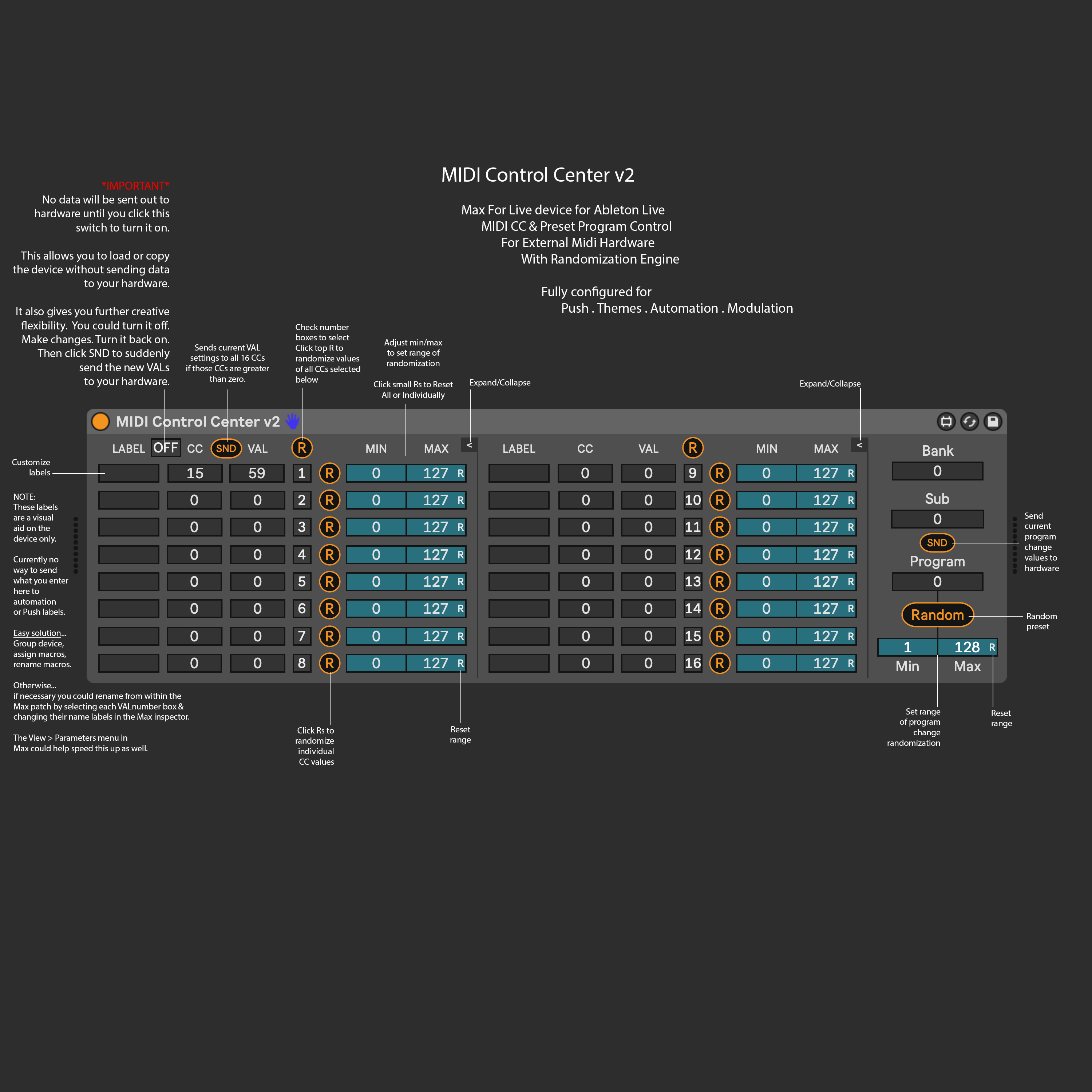Device Details
Overview
| Name | Version: | MIDI Control Center 2.0 |
| Author: | inz1 |
| Device Type: | MIDI Effect |
| Description: | Now on v2. Free update for all current and future owners. MIDI Control Center is a Max For Live device for Ableton Live which provides control of external MIDI equipment with the ability to both control & randomize MIDI CCs and Program Change messages. Structured with meticulous detail and designed to look and feel like a missing stock Ableton device as much as possible. Fully configured for Push, Themes, Automation & Modulation. Works with Push3 Standalone! The addition of a random function allows you to recall a random preset. The Min/Max sliders allow you to set the minimum and maximum program change number the random function will transmit. Useful for a more controlled randomization strategy if you for example organize a group of related presets in adjacent slots. New global ON/OFF switch allows you to load, copy or make changes without sending to the device. Think of this as a MIDI MUTE. SND buttons added to CC and PC sections so you can make changes while the device is OFF... then turn the global ON/OFF switch back on... then click the SND buttons to send the new values. Think of this as you are syncing the hardware to the devices current values. ------------------------------ FEATURES ------------------------------ - Control up to 16 MIDI CC messages at a time. - Control, Automate & Modulate CC numbers, CC values and preset program change messages. - Controlled randomization of CC values and preset program change messages. - Control all parameters from Ableton Push including Push 3 in Standalone mode. - Randomize each CC value individually or as a group with custom selection of each. - Set range of randomization for both CCs and program changes messages. - Reset buttons to quickly initialize range settings. - Configured with full theme support. - Custom labels for each row. - 2 expand/collapse points. V2 Additions - Global On/Off switch to prevent values from sending on load, copy or anytime you want to set specific values before sending to hardware. - SND button to send all CC values from device to hardware on demand. Global on/off switch must be set to ON. - SND button to send Program Change from device to hardware on demand. Global on/off switch must be set to ON. ------------------------------ IMPORTANT ------------------------------ No data will be sent out to hardware unless the global ON/OFF switch is set to ON. This allows you to load, copy or modify the VALs on the device without sending data to your hardware. It also gives you additional creative performance flexibility. For example: You could turn it off. Make changes to the VALs. Turn it back on. Then click SND to suddenly send the new VALs to your hardware. The addition of the on/off switch was inspired by a customer's feedback. Enjoy. ---------------------------------- NOTE ABOUT LABELS ---------------------------------- I've received a few comments about how it would be nice if the custom LABELs would update the names on the push and automation lanes. And I completely agree that would be fantastic! Unfortunately AFAIK this is not currently possible. These text boxes are "dumb"... as in there is no way to collect data from them and send them to the Short/Long Names of the VAL boxes. Therefore they are useful only as visual aids on the device directly. I'm far from a max expert though so if you come across a device where this is possible send it to me and I will dissect and look into implementing it here. But of course the easiest solution to this is to group the device into a rack, map the 16 macros to the 16 VAL number boxes, then name the macros whatever you desire. Otherwise the only way to achieve renaming the VALs directly is from within the Max patch by selecting each VAL number box & changing their Long/Short Name labels in the Max inspector panel. Opening the View > Parameters menu in Max could help speed this up as well by allowing you to view and edit all parameters in a list. Look for the VAL1 through VAL16 parameters in the list. If you make this kind of change you should "Save As" from within Max and give the device a unique name. Or better yet make a copy of the amxd file first, give it a unique name, Load into Ableton, click the Max button on the device to open in Max, then make your modifications. This will avoid the risk of "breaking" the original device.. --------------------------------------- 10-18-2023 - v1.0 Initial Release 11-24-2023 - v2.0 Release --------------------------------------- |
Details
| Live Version Used: | 11.3.13 |
| Max Version Used: | 8.5.6 |
| Date Added: | Oct 19 2023 00:04:15 |
| Date Last Updated: | Nov 27 2023 20:21:32 |
| Downloads: | 0 |
| Website: | https://inz1.gumroad.com/l/midicontrolcenter |
| ⓘ License: | Commercial |
Average Rating
Log in to rate this device |
-n/a- |
Comments
hey there! is it possible to get a trial version?
Posted on October 24 2023 by rjega |
Report Issue
No that’s not a possibility with MaxForLive devices. If you are concerned about compatibility you could try the free MIDI PC Control device which is just the Program Change section from this device.
https://maxforlive.com/library/device/9637/midi-pc-control
https://maxforlive.com/library/device/9637/midi-pc-control
Posted on October 24 2023 by inz1 |
Report Issue
FYI... I received confirmation that this works correctly with Push3 in Standalone mode.
Posted on October 30 2023 by inz1 |
Report Issue
This loads in Push 3 but the labels are not shown. Instead all you see is Val1 ... Val16.
Posted on November 16 2023 by grimleyj |
Report Issue
Yeah currently no way to get those custom user labels over to the push that I am aware of. Cause all those banks have to be set up in the patcher directly. Those labels are just visual aides on the device itself.
Posted on November 16 2023 by inz1 |
Report Issue
great device! Excellent support from inz1!
Posted on November 24 2023 by vbogert |
Report Issue
Hello. I want to thank you for you midi control center max for live device. I am wondering if you could answer a question. I am using your device to send program changes to my hydrasynth and it works fairly well (Besides hydra's slow program changes). The only issue I am having is your program seems to take over pitch and slide and thus disable those being sent to Hydra through MPE to the Hydra from Push 3. I can get around it by disabling Midi control center after I make my program change, but I am wondering if there is a way to stop them from taking over? Thanks for your consideration and the app!
Posted on July 02 2024 by cavenger |
Report Issue
Thanks for the issue report @cavenger. I haven’t experienced that with any of my MPE hardware synths but I’ll test it out again and see if I can get to the bottom of this. I have a local friend who had a hydra so maybe go see if I can test with his sometime.
Posted on July 02 2024 by inz1 |
Report Issue
Login to comment on this device.
Browse the full library