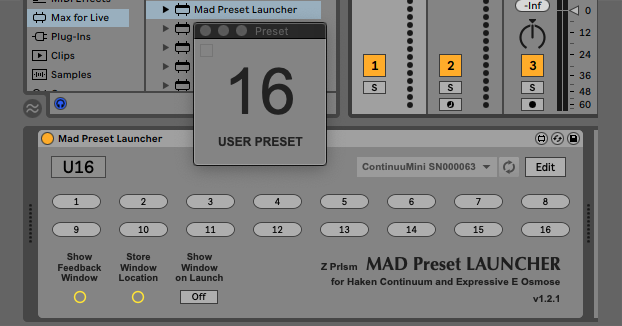Device Details
Overview
| Name | Version: | Mad Preset Launcher for Continuum and Osmose 1.2.4 |
| Author: | randygeorge |
| Device Type: | MIDI Effect |
| Description: | The Mad Preset Launcher is a super easy-to-use Max For Live utility for remotely launching presets on the Haken Slim Continuum, Continuum(w UM-ONE), ContinuuMini, EaganMatrix Module and Expressive E Osmose. The latest version requires the connected instrument be updated with Haken Firmware version 9.9x or greater (including 10.0x). The device features 16 slots which can be assigned to any user preset or factory default system preset in a connected instrument. By default, the 16 available slots are assigned to User Presets 1 to 16 on the connected instrument. To change the values click the EDIT button. In EDIT Mode, click and drag a preset slot to scroll through values, or click the up and down arrows to step through values. If more than 16 preset assignments are needed, it is possible to chain together additional instances of MPL on the same MIDI Track. It’s even possible for different instances in the chain to be assigned to unique instruments. For example, connecting two Continuums, or a Continuum and Osmose to the system is possible within a chain of Mad Preset Launcher devices. The preset slot triggers can be mapped to any external controller using the standard methods in Ableton Live. In Edit Mode, Clicking the L button next to a preset slot will populate it with the preset currently loaded in the connected instrument. This is especially important for assigning system presets. (see notes below) SETUP: To perform standard Preset Launching on connected hardware, the connected device’s MIDI port needs to be enabled for Tracking MIDI Output in the MIDI Ports section of Ableton Live Preferences. To use the Preset Learn Feature of MPL, The connected device’s MIDI port needs to be enabled for Tracking MIDI Input in the MIDI Ports section of Ableton Live Preferences.** Important Notes: Mad Preset Launcher is a Max For Live MIDI Device for use on a MIDI Track. In the Ableton Live Session, On device initialization, MIDI Routing for the track is automatically set to “No Input”. There is no need to setup MIDI Inputs and Output device on the MIDI Track. The M4L automates these parameters changes dynamically to prevent MIDI feedback loops in the connected hardware. Preset slot assignments and instrument name is stored to the Ableton Live Session. Save the session to save changes in the device! Older Continuums will require the Roland UM-ONE USB-Midi-interface in addition to Haken Firmware version 9.9x (compatibility for older Continuums still in development at the time of this writing). Always ensure the Haken or Expressive E instrument is attached to the system before instantiating the Mad Preset Launcher max For Live Device. Mad Preset Launcher will auto-detect any compatible devices and auto load if only one compatible device is connected. If there are two or more, the device will need to be selected from the device menu. ** It’s recommended to disable the MIDI Input port for the connected hardware when there is no need to use Preset Learn or after completing the programming for preset assignments. Due to the variations in system presets across the compatible instrument, the system preset numbering scheme in Mad Preset Launcher does not align with the numbering scheme in the instrument. It is for this reason, MPL features the “preset learn” function. NOTES for Expressive E OSMOSE: In the MPL device on Mac systems, the selected MIDI port must be set to "Osmose Port 2". In current version 1.2.3 there is a communication issue preventing Macro Names (Custom preset parameters) from updating on the Osmose UI display when presets are changed using MPL. Also, the default preset selection of 1 to 16 corresponds to User Presets, not System Presets. To select System Presets, the "Preset Learn" function will need to be used to "capture" the currently loaded system preset and store the correct corresponding System Preset ID into the launch button. Osmose connected to Ableton Live on Windows systems is not yet fully supported in MPL version 1.2.3. Support is coming is a future update. Feedback Window: The device also features a floating window to reflect the most recently triggered Preset and Preset type (USER or SYSTEM). The window can be set to appear automatically at Set launch time or can be opened manually. It is possible to store the location of the Feedback Window with an Ableton Live session. Click the "Store Window Location" button and the next time the session is launched, the floating window will appear where ever it was saved last. ======== If you find this Max For Live device useful, please consider making a donation to support and sustain its development. Donation links are located inside the M4L device when in Edit Mode. There are new features planned for future updates, including Preset name population, Instrument specific category numbering, and expanded detail in the Feedback Window, but this development will require more time and user support. |
Details
| Live Version Used: | 11.3.21 |
| Max Version Used: | 8.5.6 |
| Date Added: | Jan 29 2021 02:47:36 |
| Date Last Updated: | Nov 02 2024 15:03:51 |
| Downloads: | 273 |
| ⓘ License: | AttributionNonCommercialNoDerivatives |
Average Rating
Log in to rate this device |
-n/a- |
Files
| Device File: | Mad Preset Launcher.amxd |
Comments
Hello!! Thank you for this great device. I just got my Osmose yesterday but Im learning. Im using Windows, The device works and when clicking in a Preset number button it changes the preset in Osmose. Problem is that If I assign a Computer Keyboard number to trigger the change you see the button in screen responding turning white but it doesnt trigger the Preset change in Osmose. Thanks a lot
Posted on December 16 2023 by fermuscolo |
Report Issue
OK forget the last comment, I got it working, Just adding an Ext Inst to Osmose port2 ch16 and works like I need. Thanks
Posted on January 07 2024 by fermuscolo |
Report Issue
Thanks for bringing that to my attention. I've applied a fix for this bug in version 1.2.2. Standard MIDI mappings and keystroke mapping should trigger presets now.
The device is designed in such a way that output settings for the Ableton MIDI track (selected Haken/EE device + midi channel 16) get automatically SET and CLEARED every time a preset is triggered. This makes it possible to have multiple instances of MPL on a single track. It also allows each instance to be set to a unique Haken device or Osmose.
In the version 1.2.2 it is more obvious when output and channel routing is being automated if you look at the track I/O. In the previous versions, the Live API calls were triggered so fast that it was not providing any visual feedback.
Placing the External Instrument device after MPL is a nice solution in case there are routing issues. Good find.
The device is designed in such a way that output settings for the Ableton MIDI track (selected Haken/EE device + midi channel 16) get automatically SET and CLEARED every time a preset is triggered. This makes it possible to have multiple instances of MPL on a single track. It also allows each instance to be set to a unique Haken device or Osmose.
In the version 1.2.2 it is more obvious when output and channel routing is being automated if you look at the track I/O. In the previous versions, the Live API calls were triggered so fast that it was not providing any visual feedback.
Placing the External Instrument device after MPL is a nice solution in case there are routing issues. Good find.
Posted on January 23 2024 by randygeorge |
Report Issue
To be clear, the work around involving External Instrument device being placed after Mad Preset Launcher no longer works in version 1.2.2. Apply this solution only if you are using version 1.2.1 and if there is only a need for a single instance of the device.
Posted on January 23 2024 by randygeorge |
Report Issue
Thanks a lot!! Im gonna try it. Very useful for me
Posted on January 27 2024 by fermuscolo |
Report Issue
Well, I tried and Live crashes when it sends the PC. The Osmose respond and changes the preset but Live crashes. Anyway I went back to previous version that works good with the External Device after it. Im using in Win11. Thanks
Posted on January 30 2024 by fermuscolo |
Report Issue
Apologies, Win11 is not supported yet because I don't have a system to test on. For any other windows users experiencing crashing with version 1.2.2, here is a link to download version 1.2.1. The External Device solution (described above) will need to be used for getting the messages to properly fire using MIDI or keystroke mapped triggers.
https://randygeorgemusic.com/media/software/Mad-Preset-Launcher-v1.2.1.zip
https://randygeorgemusic.com/media/software/Mad-Preset-Launcher-v1.2.1.zip
Posted on February 01 2024 by randygeorge |
Report Issue
Mad Preset Launcher version 1.2.3 update posted. Automation of MIDI routing on the host track is no longer prone to MIDI Feedback in the short time when the configuration data is being fetched from the connected instrument. (previously this only occurred during "Preset Learn" function, but it also occurs when Manually setting the output routing using "External Instrument Device" placed after MPL device.
If anyone is using v1.2.1 with the "External Instrument Device" workaround because MPL is unable to trigger from MIDI or keystrokes, I strongly recommend to NOT use "Preset Learn" OR disable Track Input for your Osmose or Haken Instrument. This will eliminate any possibility for MIDI Feedback loop through Mad Preset Launcher. MIDI feedback loops are one possible cause for preset data corruption in the Osmose and Haken Instruments.
Mad Preset Launcher now also works in Max 8. With a Max 8 license (and the ability to Save patches) you can open and use MPL in the same way as in Max For Live, plus store MIDI / keystroke mapping assignments to the device file for later recall.
If anyone is using v1.2.1 with the "External Instrument Device" workaround because MPL is unable to trigger from MIDI or keystrokes, I strongly recommend to NOT use "Preset Learn" OR disable Track Input for your Osmose or Haken Instrument. This will eliminate any possibility for MIDI Feedback loop through Mad Preset Launcher. MIDI feedback loops are one possible cause for preset data corruption in the Osmose and Haken Instruments.
Mad Preset Launcher now also works in Max 8. With a Max 8 license (and the ability to Save patches) you can open and use MPL in the same way as in Max For Live, plus store MIDI / keystroke mapping assignments to the device file for later recall.
Posted on February 03 2024 by randygeorge |
Report Issue
Hi,
I'm facing a Live crash on version 1.2.3 whenever I click on a preset.
If I edit with maxforlive and click the preset, I get the crash but the m4l editor stays open for exploration. I get a "sprintf: stack overflow" message. If I click at the message, it opens up a patcher [set] window that points to an object "sprintf set %s dictionary \$1". Any help would be very welcome! By the way, the patch looks awesome when unfrozen, good job! Here's a picture of the crash: https://ibb.co/pW7XDZX
I'm facing a Live crash on version 1.2.3 whenever I click on a preset.
If I edit with maxforlive and click the preset, I get the crash but the m4l editor stays open for exploration. I get a "sprintf: stack overflow" message. If I click at the message, it opens up a patcher [set] window that points to an object "sprintf set %s dictionary \$1". Any help would be very welcome! By the way, the patch looks awesome when unfrozen, good job! Here's a picture of the crash: https://ibb.co/pW7XDZX
Posted on August 01 2024 by jimbeam |
Report Issue
Hi, Im testing new Firmware 2.0 in Osmose and they changed the way Presets change. I know Firmware is Beta and not all people have it but to let you know is not working with new version. Thanks
Posted on August 06 2024 by fermuscolo |
Report Issue
Thanks for the messages. I updated the device to 1.2.4 months back. I just posted it to this devices page. I'm not if it helps with jimbeam's issue at all. I am not yet on Live 12, so the device can't officially support it yet. I also still do not own an Osmose to be able fully support it. I'll investigate the crash as it relates to the description of the crash. Appreciate the detail. Thanks.
Posted on November 02 2024 by randygeorge |
Report Issue
https://ibb.co/K9VJdX2
It doesn't help...yet but thanks for trying!
It doesn't help...yet but thanks for trying!
Posted on November 16 2024 by jimbeam |
Report Issue
Login to comment on this device.
Browse the full library