Device Details
Overview
| Name | Version: | xFDR 1.1 |
| Author: | VKondakoff |
| Device Type: | Audio Effect |
| Description: | Use this device to crossfade (morph) between up to four Ableton Live tracks (MIDI/Audio tracks and hardware inputs can be crossfaded/morphed). Usage: drop xFDR to an Ableton Live track and select MIDI/Audio tracks or hardware inputs in four available track choosers (1/2, 3/4, 5/6, 7/8). Set “Audio To: Sends only” in the corresponding tracks “In/Out Section” to make sure audio of the tracks is routed to xFDR only. Start audio playback and move the yellow knob in the 2D crossfader to crossfade between the tracks. If the yellow knob is in the center of 2D crossfader all four tracks are mixed equally. Move yellow knob closer to any of the 2D crossfader corners (labeled 1/2, 3/4, 5/6, 7/8) to make the corresponding track sound louder. When the yellow knob is exactly at any of the 2D crossfader corners, the corresponding track is soloed (other tracks are muted). Press the yellow round knob labeled “+” to access additional parameters. Use “Horizontal” and “Vertical” dials to record 2D crossfader yellow knob movements into Ableton Live. The “Corners” dial is a handy shortcut to quickly move yellow knob to the center of 2D crossfader (0), upper left corner (1), upper right corner (2), lower left (3) and lower right (4) corners. Press “Start” toggle to start automatic yellow knob movement. Set the speed of the movement using the “Speed” dial. Usage hints: - Leave one (or more) of the tracks that you want to crossfade empty to be able to crossfade with silence - Group crossfaded tracks and drop xFDR to the main Group Track to save some screen space - xFDR is an audio M4L device, but you can drop it on MIDI tracks as well - You can drop xFDR to one of the tracks that you are crossfading and set this track “Audio To: Master” to get interesting feedback effect on this track - Use “Corners” dial as a shortcut for quick soloing the tracks by putting the yellow knob in the corners of the 2D crossfader. This knob can be automated. xFDR was tested to work in Ableton Live 10.1/Max 8.1.1 (macOS Catalina/Windows 10). Short videos: https://youtu.be/1QHBAHuSBgU (introduction) https://youtu.be/86A1MYEKDtg (record automation into Ableton Live) https://youtu.be/EE_DZ4B_aHg (automate using LFO) Price: $1 Version 1.0 (Nov 2019) - Initial release Version 1.1 (Nov 2019) - Nodes knob saving bug fixed - Code optimisation My other M4L devices: https://gumroad.com/valery_kondakoff |
Details
| Live Version Used: | 10.1 |
| Max Version Used: | 8.1.1 |
| Date Added: | Nov 21 2019 20:25:26 |
| Date Last Updated: | Dec 23 2019 09:13:33 |
| Downloads: | 0 |
| Website: | https://gum.co/zkjq |
| ⓘ License: | Commercial |
Average Rating
Log in to rate this device |
-n/a- |
Comments
It works well after reloading (the state of device is restored). You don't need to move the controls to pass the signal.
Posted on November 25 2019 by VKondakoff |
Report Issue
Login to comment on this device.
Browse the full library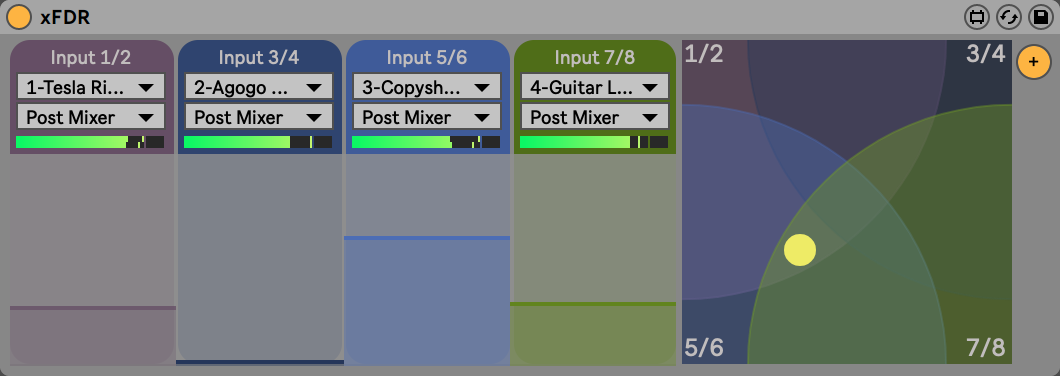
Could you tell please it works by default after reloading the template consisting of it? I have found that similar devices after reloading didn't pass the signal until I didn't move the faders.
Have a nice day!