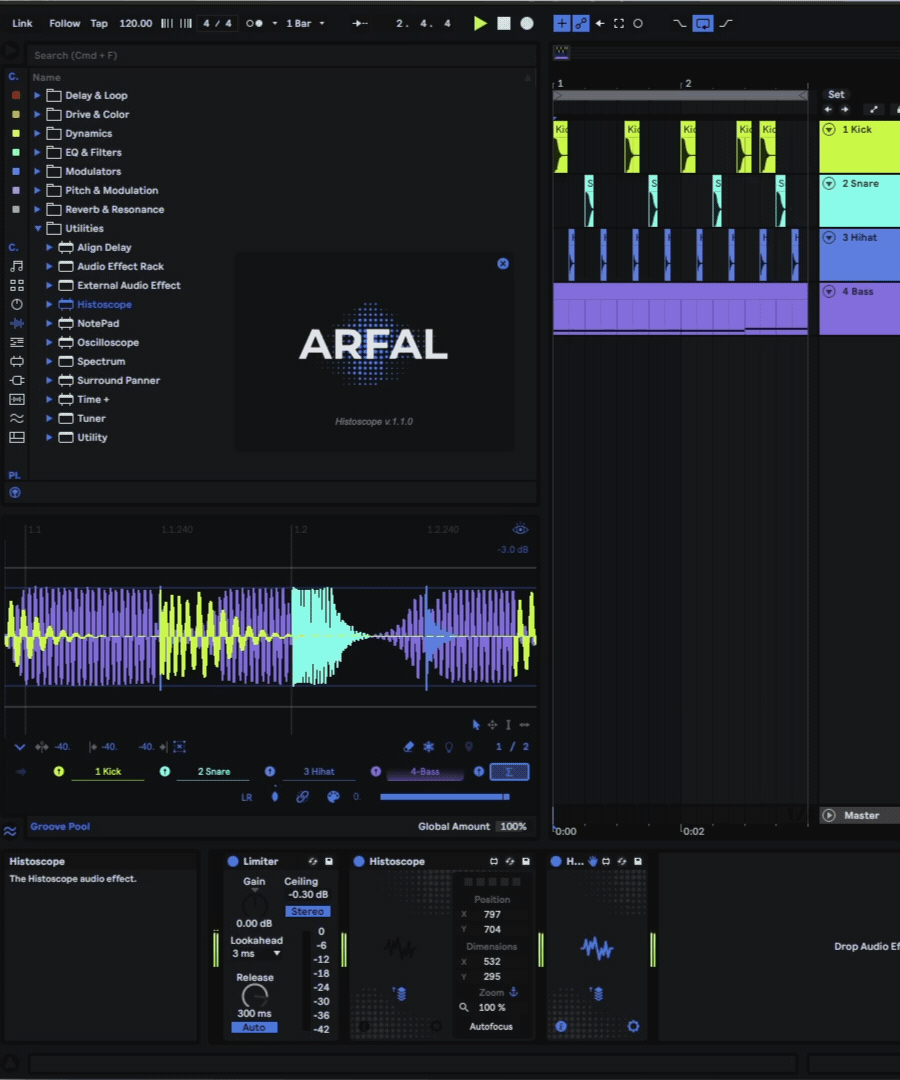Device Details
Overview
| Name | Version: | Histoscope 1.1.0 |
| Author: | ARFAL |
| Device Type: | Audio Effect |
| Description: | Hi ! Here is Histoscope ! "Histoscope" allows you to observe and analyze audio signals coming from everywhere in your session (for now, up to 3 at the same time). It was mainly designed to observe side chain curves, treatments before/after, adjust kick/bass phase, detect phase problems ! One important point is that you’ll need ONLY 1 INSTANCE per session (but you can add more of course :)). All you have to do is to load the "Histoscope" device on the track of choice, open the floating window and configure his position and his size (it was originally designed to fit in empty, or not so used, boxes of Live, like the Master tempo (in sequencer), overview or information ones). Once it’s done you can save it in a template, or as a preset, to avoid doing these steps the next time you'll start a new session. # "Histoscope" should be loaded on the Master track, otherwise it will display everything like intended but latency will not be reported. Also "Aux Tracks" in "Histoscope" should be settled "Post mixer" to report latency. Here is a list of the Histoscope features: - Only one instance needed "Histoscope" is working with the Live API and get everything needed directly from it. You can route audio signals from anywhere in the current session and also route automatically audio signal coming from the current selected track. - Apple "Silicon" M1 compatible - Floating window - Draggable, zoomable, resizable, integrable (visually speaking, like shown in the gif above, this is a floating window with no borders, not a part of Live) in the Live environment. - "Anchored" zoom mode - 5 presets slots to save and load user settings (mappable for recall) - 5 available sources (4 displayed at the same time) 4 slots "Aux Track" are available, the first slot let the user switch between "Aux Track 1" and "Follow" mode. "Aux Track 2", "Aux Track 3" and "Aux Track 4" can't be switched. A click on the name box will display corresponding settings. # By holding the Cmd / Ctrl key on your keyboard and passing over the "Track Settings Panel" eyes will appear on each box name, clicked it allows to show / hide the corresponding waveform. # By holding the Alt key on your keyboard and passing over the "Track Settings Panel" closed eyes will appear on each box name, clicked it allows to show / hide only the corresponding waveforms. Note that you can open few "eyes" before releasing Alt key. Each Slot has the following: - Input Type selector (not in "Follow" mode), - Input Channel selector (in "Follow" mode, only Pre Fx / Post FX / Post Mixer available ), - Left / Mono / Right - Mid / Mono / Sides - Side - / Mono / Side + selector, - Left / Mono / Right channel selectors + Unlink/link Left & Right channels button, # By holding the Cmd / Ctrl key on your keyboard and passing over the "Left / Mono / Right channel selectors", outline will light up with the primary color of the current theme, allowing to select the layer you want to be at the foreground. The settings will also change in function of which layer is selected. # By holding the Alt key on your keyboard and passing over the "Left / Mono / Right channel selectors", outline will light up with the secondary color of the current theme, allowing to show / hide only the clicked layer. - Palette icon to switch between Color selector + Saturation slider and Vertical Track Offset + Track Opacity - "∑" track # By holding the Cmd / Ctrl + Alt key on your keyboard and passing over the "Track Settings Panel" a "∑" symbol will appear on each box name, clicked it allows to route the corresponding signal to the "∑" track. All routed signals are summed. - Audio Reactive Visualizations - True Peak Meters # By pressing the Shift key on your keyboard you can show / hide a "True Peak" meter on each "Track Aux". The meter becomes red when it goes above 0db, you can reset the meter to "-inf" by clicking it. - Reported Delay Compensation Thanks to the Live API, Delay Compensation is reported on "Histoscope". "What is Delay Compensation? Certain devices, plug-ins, and track delays may introduce latency. Live's Delay Compensation automatically compensates audio, automation, and modulation by offsetting all tracks by the required amount to keep them in sync with each-other." - Lock (Only available when "Follow" mode is enabled) Displays only the signal of the selected track when closing the padlock, it keeps focus on it even if another track is selected. - Bring To Front (per slot) Allow to bring the waveform associated to the current track slot to the foreground. - Follow mode With "Follow" mode enabled, « Histoscope » displays the signal, the name and the color of the selected track (even Master track) instead of the static "Aux Track 1" (when disabled). Both can be settled and recalled independently. - Foldable Track Settings Panel - Action Tools There 4 "Action" tools / modes: 1./ "Click": Allows to get, by clicking on the waveforms area, more informations (time position, dB value, etc...) depending on the cursor position. # By default lines and informations go away when the mouse isn't clicked anymore but you can avoid this by pushing the Shift key on your keyboard. You can also permanently display these informations by pushing Shift key when the mouse isn't clicking. 2./ "Move": (Cmd / Ctrl) Acts like a hand and let you navigate through the waveforms. 3./ "Select": (Alt) Allows to make time selection above waveforms. A second "informations section" will appear since a selection is made. 4./ "Loop": (Cmd / Ctrl + Alt) This mode let you move time selection and increase or decrease it. - Grid Offset It allows to visually compensate potential latency induced by plugins. - Selection Start & End values + Erase selection button - Erase Waveforms button - Freeze Button - Dark / Bright Background - Locate Mother Allows you to jump in 1 click to the "mother" docked device to make modifications, if you click again, it brings you back to your last selected track or device. - Synchronized Visualization - dB guideline # By pressing the Shift key on your keyboard you can alternatively display "dB guideline" or "Maximum Value" interface. - Custom Maximum Value # By pressing the Shift key on your keyboard you can alternatively display "dB guideline" or "Maximum Value" interface. Note that this function can also be used as a zoom vertical zoom ! - Show / Hide Parameters - Live window Auto-Refocus (thanks to « live.tools » by 11olsen), this avoids having to click twice on the Live window to recover focus, - Bring to front: brings back the floating window to the foreground, - Push2 optimized. "Histoscope" is based on beat synchronisation and mainly designed to observe audio in a « wider » way. Even if it could look similar to "Oscilloscope", this device is a totally different beast. On the other hand, "Oscilloscope" has been initially designed to act like a traditional oscilloscope with the addition of a filter to stabilize the visualization, and more important synchronised on a periodical basis by detecting the incoming pitch (C2 or G2 will display the same number of periods). "Oscilloscope" was made to observe tonal content at first (basses, synths). If this is what you're looking for, I suggest you to go on this page: arfal.gumroad.com/l/oscilloscope In your downloaded Histoscope 1.x.x.zip file you’ll find: - Histoscope.amxd - A folder called « Package (Live 11 ONLY) ». Inside this folder you’ll find a video file !!! Installation !!! and a package ARFAL - Histoscope. This package permits to integrate "Histoscope" in the “Audio Effects” section , in the “Utilities” folder. This is experimental so PLEASE follow carefully the “!!! Installation !!!” video and install at your own risk ! Before purchasing any product on Gumroad, I strongly suggest that you log in to your account or create one if you haven't already. This will allow you to access all the content you have purchased before (in the "Library" section), you will also have all the updates directly available. Everyone saves time, everyone is happy :) |
Details
| Live Version Used: | 11.2.6 |
| Max Version Used: | 8.3.3 |
| Date Added: | Nov 21 2022 21:44:10 |
| Date Last Updated: | Nov 21 2022 21:48:09 |
| Downloads: | 0 |
| Website: | https://arfal.gumroad.com/l/histoscope |
| ⓘ License: | Commercial |
Average Rating
Log in to rate this device |
-n/a- |
Comments
This device has everything. I just wish for a future update to use jit.Window for the waveforms for better resolution. 🙏
Posted on November 22 2022 by magps13 |
Report Issue
love this so much, great job ARFAL!!!
Posted on November 22 2022 by AYA |
Report Issue
@AYA
Thanks a lot !!
@magps13
It's in the pipes ! I experimented with jitter and it looks like everything is working fine, looking much better as a line with anti-aliasing !
I just have to modify all the patch structure to implement this, it should be on the next update !
When? I can't really tell for now... I transposed every functions but since I have to modify a lot of things it might take more time than expected.
Thanks a lot !!
@magps13
It's in the pipes ! I experimented with jitter and it looks like everything is working fine, looking much better as a line with anti-aliasing !
I just have to modify all the patch structure to implement this, it should be on the next update !
When? I can't really tell for now... I transposed every functions but since I have to modify a lot of things it might take more time than expected.
Posted on November 22 2022 by ARFAL |
Report Issue
Id request a feature to draw the waveform as a line without fill please.
Posted on August 10 2023 by Waldgeist |
Report Issue
Save your money. This device is basically unusable and developer hasn't updated in a year. Uses so much CPU that it actually lags the Ableton's rendering to the point where it looks like a slideshow and you can see the current time bar jump from point to point. This is on an M1 Ultra machine as well.
What's worse, it actually gets *exponentially* slower in some N^2 way the bigger the window is. So if you want to have the window larger than 100x50px good luck.
What's worse, it actually gets *exponentially* slower in some N^2 way the bigger the window is. So if you want to have the window larger than 100x50px good luck.
Posted on December 12 2023 by JD |
Report Issue
Hi, quick question because I couldn't find that info anywhere - does this device follows current Live theme, or do you use your own colours for the GUI?
Posted on January 16 2024 by antic604 |
Report Issue
Does it work in Ableton10?
Posted on April 25 2024 by luizpoppi |
Report Issue
Login to comment on this device.
Browse the full library