Device Details
Overview
| Name | Version: | Automoton 1.2 |
| Author: | tomcosm |
| Device Type: | MIDI Effect |
| Description: | For a video tutorial/run down visit : https://youtu.be/9eyhZ5oKoRA ** Changes Since 1.1 Open button now has a Close mode for easier MIDI mapping. Any Rack can be selected, not just the first Rack in the Track. Tab names are updated based on the Rack selection. Added a Retrigger function. Added a Freeze function. Added a Reverse function. Added basic preset envelope/LFO shapes. ** What is the Automoton? The Automoton is a machine that allows you easily create automation shapes and curves that manipulate 8 parameters per Track, for 8 Tracks, over different time periods that you specify. It’s made with Live Performance in mind, but can also be a very useful tool in production/jamming environments when you want to have key parameters at your control all in one easily accessible place. It is also made with touchscreens in mind as it is a lot of fun to use live if you are able to add points with your fingers. How to use the Automoton The Automoton manipulates the 8 Macro Knobs of up to 8 Racks you specify. Here’s rundown of how the Automoton can be used: Create a new MIDI Track somewhere in your Ableton Live project file. Insert the Automoton device into this Track. Using the first drop down menus, specify up to 8 Tracks in Ableton Live have the Racks you wish to control. Using the second drop down menus, choose the Racks that you wish to control. Once you have selected the Racks you wish the control, hit the “INIT” button. Rack and Macro names will automatically be added to the Automoton and you are ready to start creating custom shapes. Click “Open” on the Automoton to bring up it’s main interface. You’ll see 8 tabs at the top, which correspond to the 8 Racks you have specified in the main device. Clicking on these tabs will bring up the available Macro controls for the corresponding Tracks. The 8 modulation modules will be displayed in the main area, with the name of the Macros they are attached to in the middle. Clicking inside one of the automation modules will add a point, having more than two points will connect them with a line, which will be followed as things move on. To remove a point, hold down SHIFT and click on the point. The points snap to the grid, however the grid point resolution can be increased and decreased by clicking on the up and down arrows for the horizontal and vertical parameters below the modulation area. If you wish a line between two points to have a curve, hold down the ALT key and click and drag the line. If you wish to change the amount of bars it takes for a modulation module to complete, choose a different option under the Length parameter. To clear the current automation, click the Clear button located below the modulation area on the left. To reverse the direction of a modulation module, click on the “REV” button. To freeze a modulation module at its current value, click on the “FREEZE” button. To retrigger a modulation module, click on the “RETRIGGER” button. To choose a preset envelope/LFO, use the drop down menu (more options will be provided in future updates). To clear ALL automation, click the Clear button in the main device window in Ableton Live. It’s worth noting that every modulation module has a default parameter that can be changed in the master patch. This is the value the Macro knob gets set to when the Clear button is used. Usually this would be left at 0, but can be changed if your Macro depends on it. For example, if you have a Low Pass filter cutoff, a default of 0 would reset the filter cutoff to it’s lowest value, meaning it would not let through any audio, so you could change the default of this to 127, meaning when the clear button is pressed, the cutoff filter would jump to it’s maximum value. Personally, I like to use the Macro Mapping mode to make these adjustments. For example, if I have a low pass filter, I will reverse the min and max values in the Macro Mapping area, so that a value of 0 on the Macro means the cutoff filter is completely open. This concludes the operation manual for the Automoton 1.2. If you run into any bugs, or have any feature suggestions, please post over in the Cosmonaughts Facebook group ( https://www.facebook.com/groups/tomcosmonaughts/ ) or join my Discord ( https://discord.gg/q47Crry ) Much thanks! Tom Cosm |
Details
| Live Version Used: | 9.6.2 |
| Max Version Used: | 7.2.4 |
| Date Added: | Oct 17 2017 13:00:05 |
| Date Last Updated: | Oct 23 2017 09:54:15 |
| Downloads: | 2 |
| Website: | https://gum.co/jGoJ |
| ⓘ License: | None |
Average Rating
Log in to rate this device |
-n/a- |
Comments
Login to comment on this device.
Browse the full library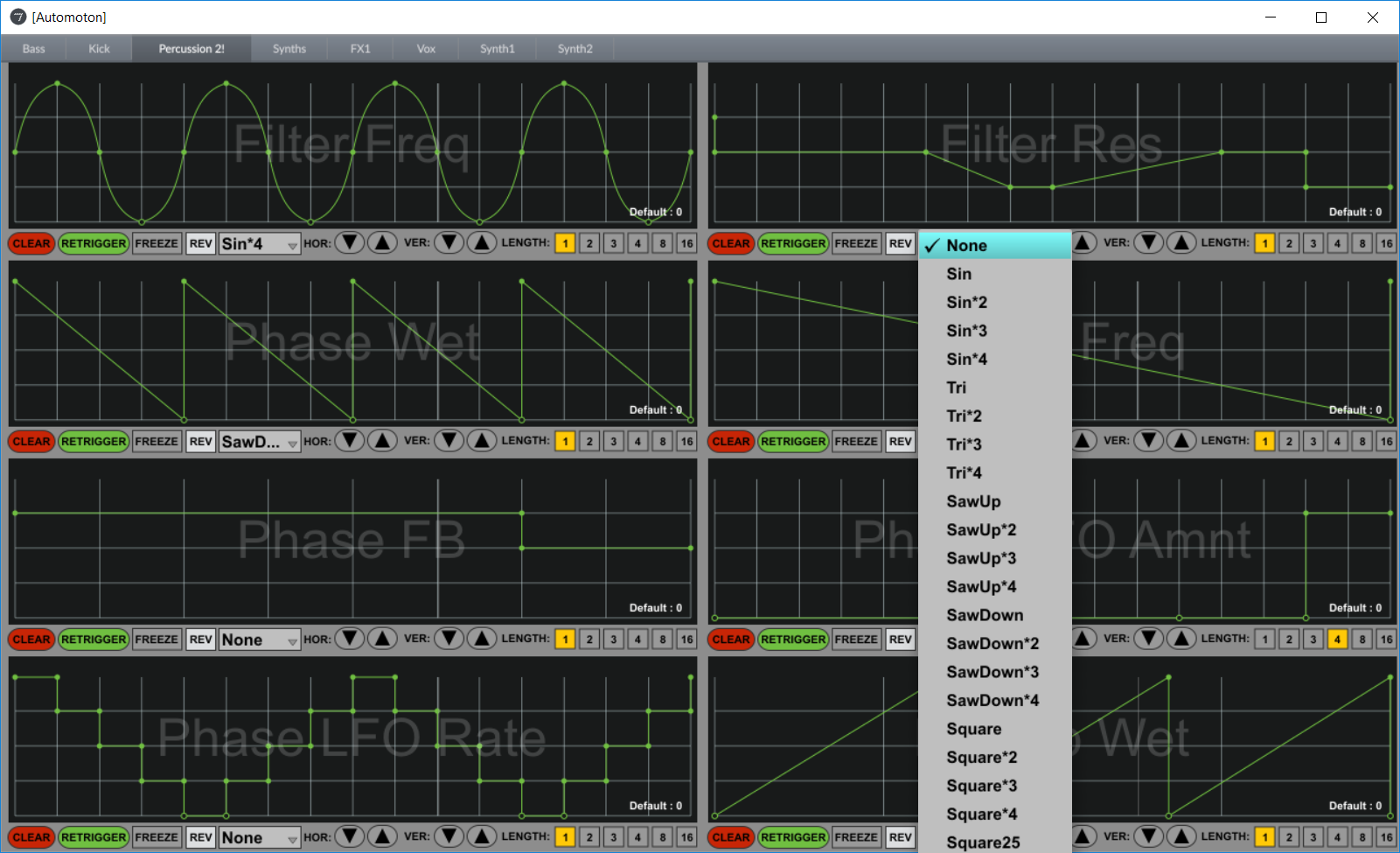
this device is no longer available for purchase. Will that change soon?
Cheers,
Andreas